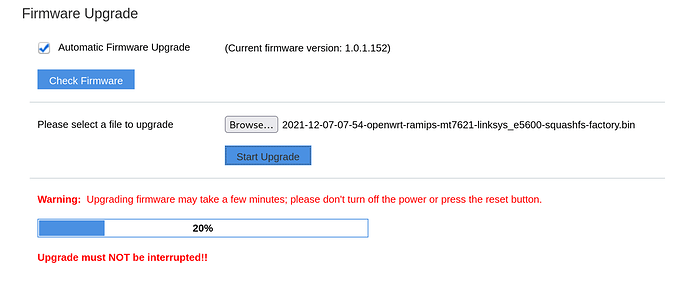- Connect to Linksys WiFi or ethernet port
- Download the Althea factory image for this device from the Releases page
example: 2021-12-07-07-54-openwrt-ramips-mt7621-linksys_e5600-squashfs-factory.bin - Download the Linksys factory image from the Linksys support site
example: FW_E5600_1.1.0.24_prod.img - Connect to Linksys WiFi or ethernet port
- Browse to http://192.168.1.1/login.html
- Accept the terms
- Login with password ‘admin’
- Go to Configuration → Administration → Firmware Upgrade
- Click “Browse” button, select the FW_E5600_1.1.0.24_prod.img image, and click “Start Upgrade”
- Wait for router to flash and reboot
- Go to Configuration → Administration → Firmware Upgrade
- Click “Browse” button and this time select the Althea firmware image, then click “Start Upgrade”